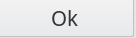SupAnn Multiservice card
Click on Users icon on FusionDirectory main page
Click on Actions –> Create –> User
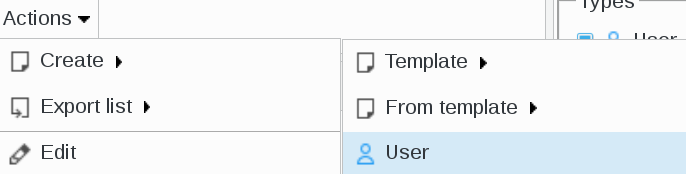
Go to SupAnn tab anc click on “Add SupAnn settings” button

Go to MUltiservice card tab anc click on “Add MUltiservice card settings” button

Cards
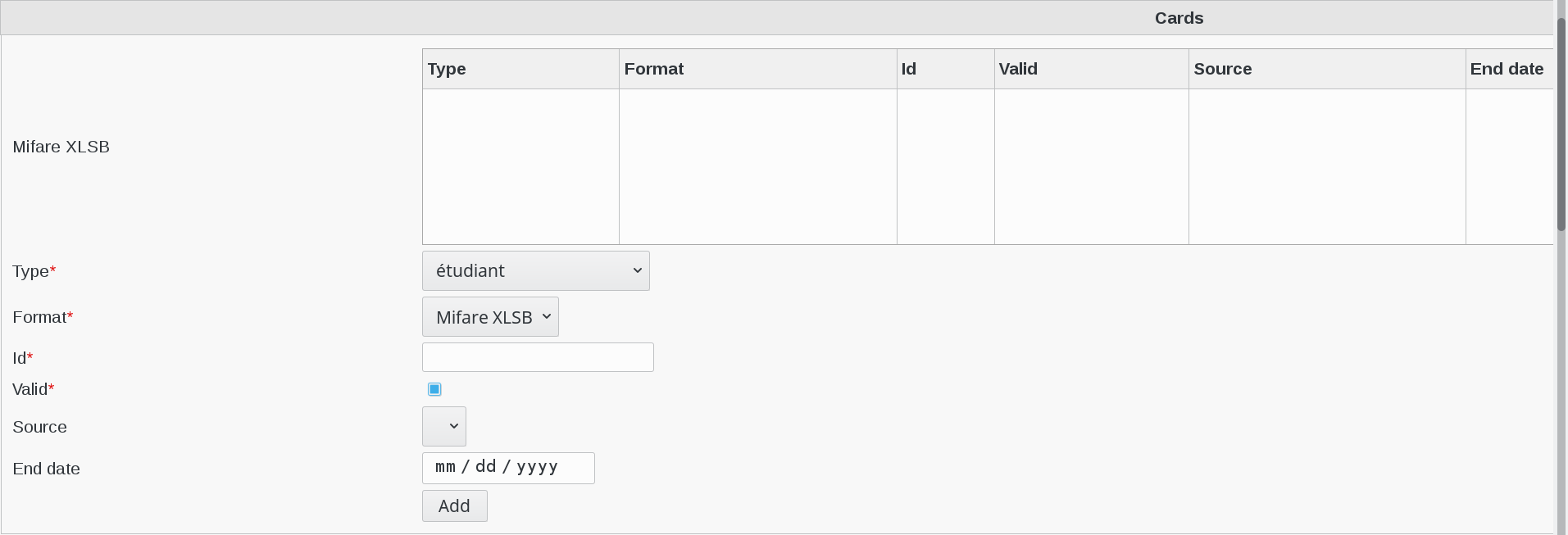
Fill-in the following fields :
Mifare XLSB : SupAnn CMS Affectation
Type : supannCMSType - Card type (required)
Format : card format (required)
Id : card id (required)
Valid : card validity (required)
Source : card managing system and establishment
End date : end of validity date, if any
Applications
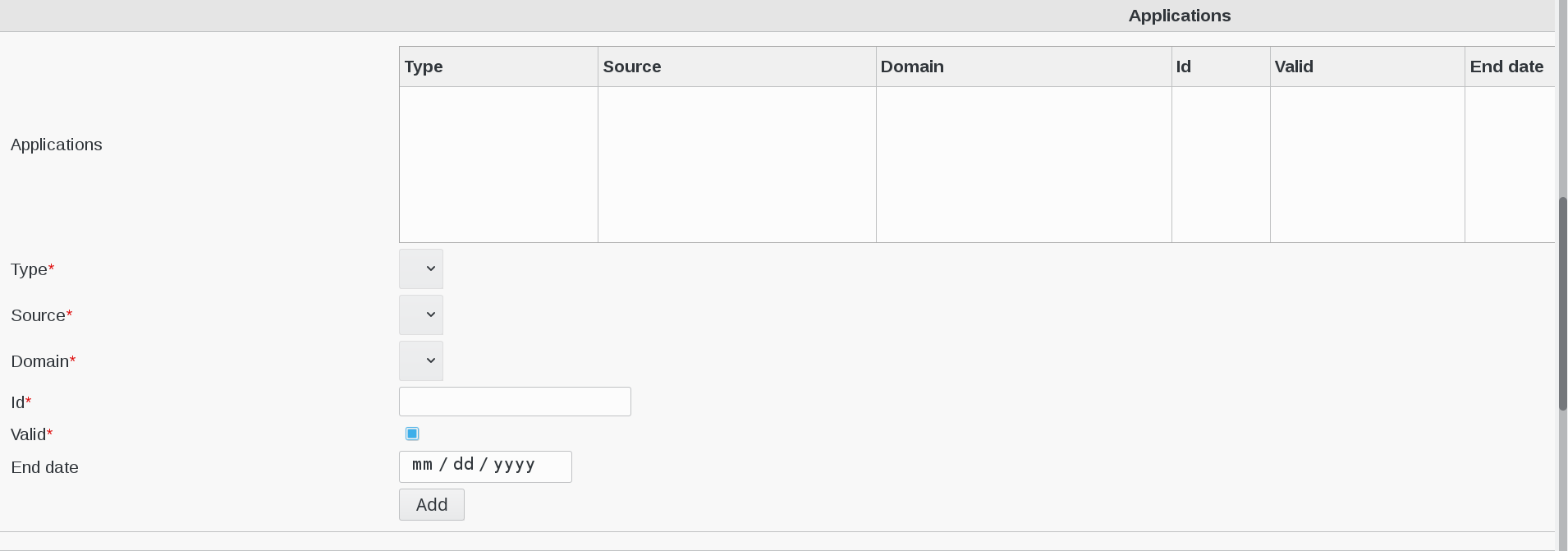
Fill-in the following fields :
Applications : supann CMS Application Affectation
Type : supannCMSType - Card type (required)
Source : Card managing system and establishment (required)
Domain : applicatioj domain (required)
Id : application id (required)
Valid : application validity (required)
End date : end of validity date, if any
When you are finished, click on “OK” button bottom right