Create a user template
Click on tab or icon Users, in the Users and groups section in FusionDirectory
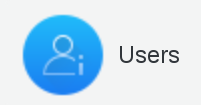
Click Actions –> Create –> Template

Depending on which other plugins you have installed, you can configure your template like you need. Below, you can find some exemple.
You can find the documentation on how to create a macro here Macros.
User
The user tab is the base of your template, click on User tab

Generic User tab : this is the base tab to create a user template.
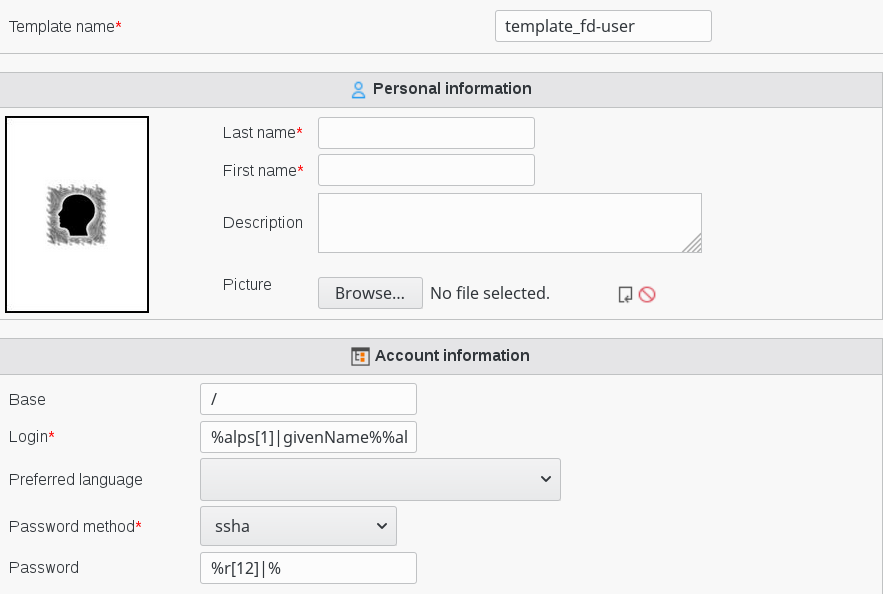
In this example we set the following macros to create a user :
Login : %alps[1]|givenName%%alp|sn% meaning that login will be first letter of first name in low character followed by last name in low characters
Password : %r[12]|% meaning that password will contain 12 random characters
Unix
When you are creating or editing your template, click on Unix tab Then click on Add Unix settings. A new dialog is opened
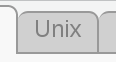
Then click on Add Unix settings. A new dialog is opened

Fill-in Unix settings
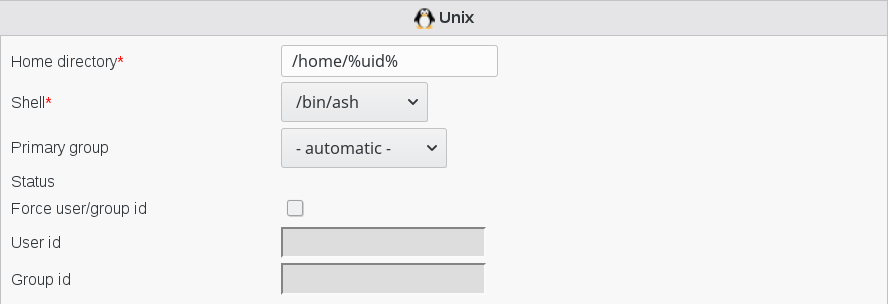
Home directory : the path to the home directory of this user (required).
You can use macro to automatically build the name of home directory users
For example : /home/%uid%
Mail
When you are creating or editing your template, click on Mail tab
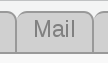
Then click on Add Mail settings. A new dialog is opened

Fill-in Mail account settings
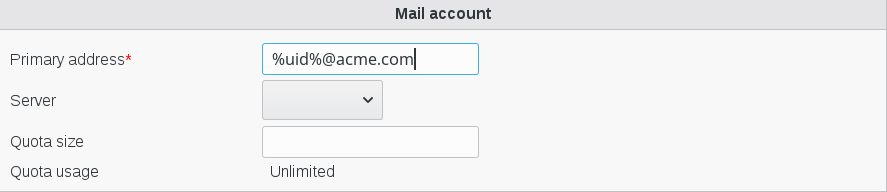
Primary address : primary mail address (required)
You can use the macros to automatically build the name of mail user account.
In this example we set macro %uid%@acme.com meaning that the mail account will be userid@acme.com
Click on Ok button bottom right
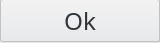
Now on the main page, on you template line, you will see the mail icon