Functionalities
Edit a user
In FusionDirectory, click on users icon
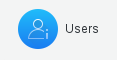
This will bring you to the users overview
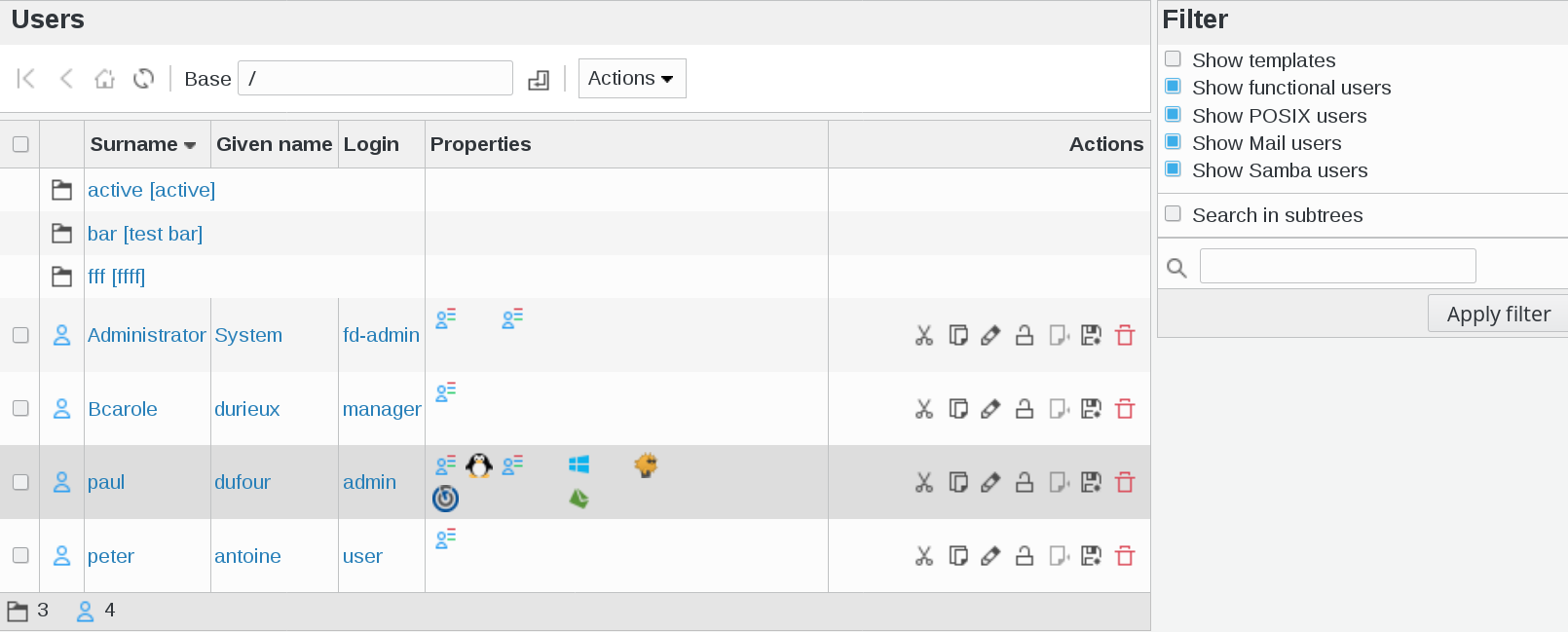
Click on a user and go to mailinblack tab

In this example, I selected peter antoine’s profile

Activate the mailinblack tab

Protect: Whether this user is in protect mode in Mailinblack
Click on “Apply” button bottom right

Now, if you go back to user list, you will see a new icon that defines that the mailinblack plugin is activated for your user
In FusionDirectory, you get a Mailinblack tab on users, which you should activate on users you want synchronized. Then you can check the checkbox if you want the user to be protected.
LDAP Filters
In mailinblack use :
(objectClass=fdMailInBlackUser)as synchronisation filter(fdMailInBlackProtect=TRUE)as protection filter.