Functionalities
In your FusionDirectory web interface, you now have, in the Configuration section, a new item called “LDAP import/export” that you can use to manage ldif in your infrastructure :
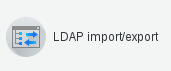
When you click on this item, then you can:
Export ldif
Import ldif
Import CSV
Export LDIF
The LDIF export plugin provides methods to download a complete snapshot of the running LDAP directory as ldif. You may save these files for backup purpose or when initializing a new server.

“Export single entry” allows you to export a single ldap record. For example, in my ldap directory, if I ask to export the sales group:
cn=sales,ou=groups,dc=fusiondirectory,dc=org
the result is an ldif file with this content:
dn: cn=sales,ou=groups,dc=fusiondirectory,dc=org
cn: sales
gidNumber: 1105
memberUid: Homer.Sympson
memberUid: gmarquez
objectClass: top
objectClass: posixGroup
“Export complete LDIF for” allows you to export all records of your ldap directory.
Export LDIF from an object
If you click on one of the menu entry like “Users” on the left, you will find a users List.
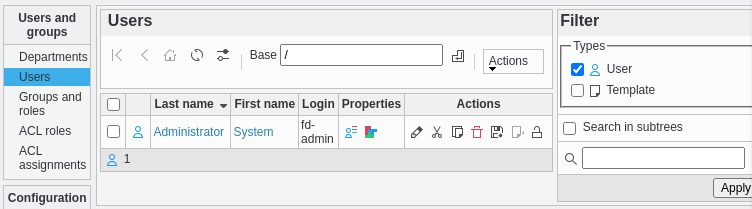
Now, if you click on one user “Last name” field, you will see the users manage tab
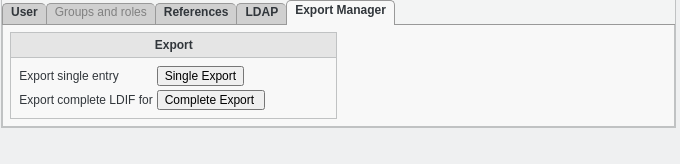
“Export single entry” allows you to export a single ldap record. For example, in my ldap directory, if I ask to export the sales group:
dn: uid=fd-admin,ou=people,dc=formation-fusiondirectory,dc=org
cn: System Administrator
sn: Administrator
givenName: System
uid: fd-admin
userPassword:: xxxxxxxxxxxxxxxxxxxxxxxxxxxxxxx3BJY2M=
objectClass: inetOrgPerson
objectClass: organizationalPerson
objectClass: person
“Export complete LDIF for” allows you to export all records of your ldap subtree.
Import LDIF
The LDIF import plugin provides methods to upload a set of entries to your running LDAP directory as LDIF. You may use this to add new or modify existing entries. Remember that FusionDirectory will not check your ldifs for FusionDirectory conformance.

Import LDIF File (Modify existing objects, keep untouched attributes)
For example, in FusionDirectory, I have this posixgroup-test group:
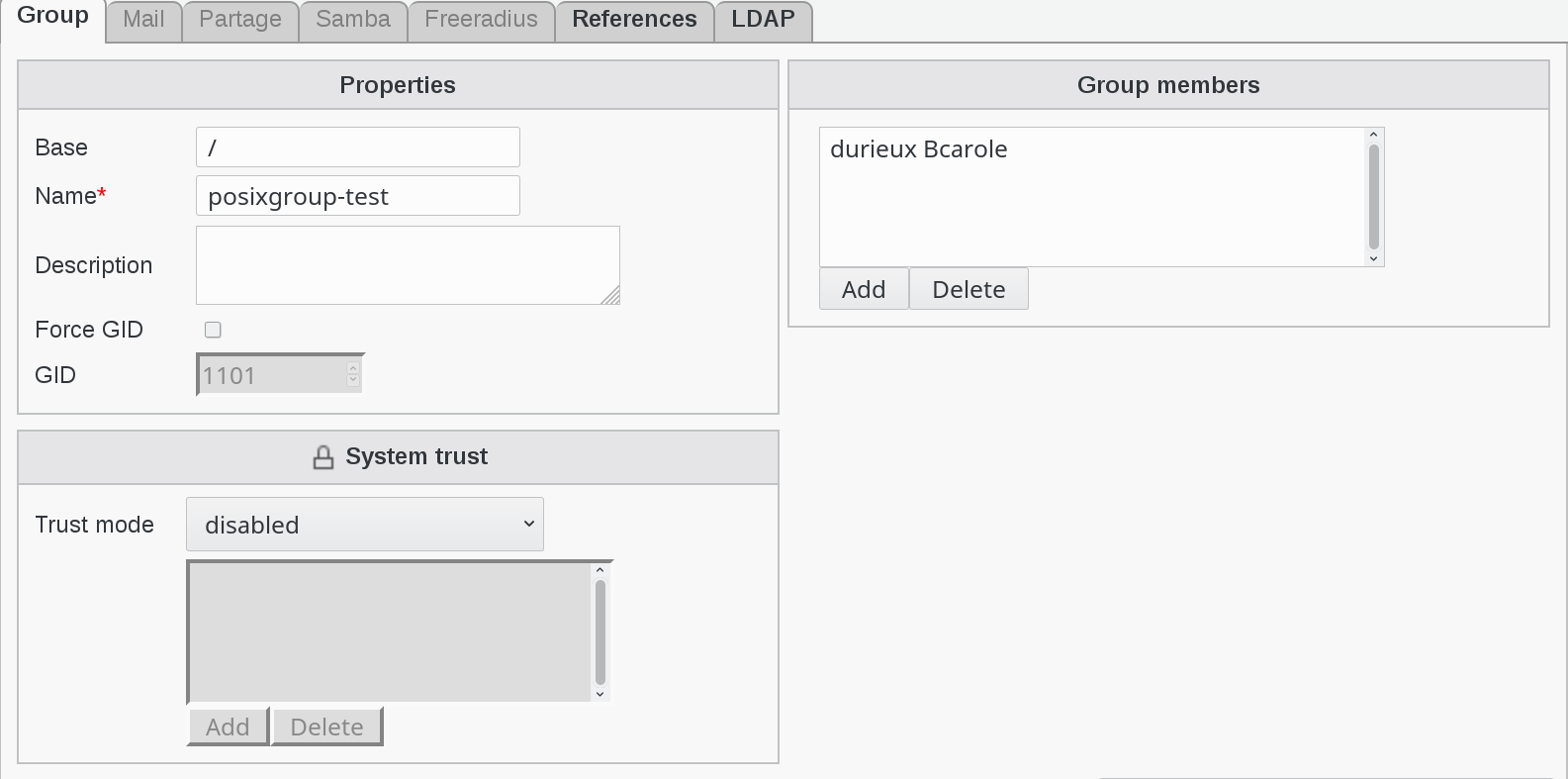
which corresponds to this entry in my ldap directory:
dn: cn=posix-group,ou=groups,dc=fusiondirectory,dc=org
cn: posix-group
gidNumber: 1105
memberUid: durieux.Bcarole
objectClass: top
objectClass: posixGroup
CSV import
The CSV import plugin provides methods to generate objects (for instance user accounts) from a file containing Colon Seperated Values. You can decide which columns should be transfered to which attribute and select a template to apply.
You can also add fixed values for fields which are missing from the CSV file for instance
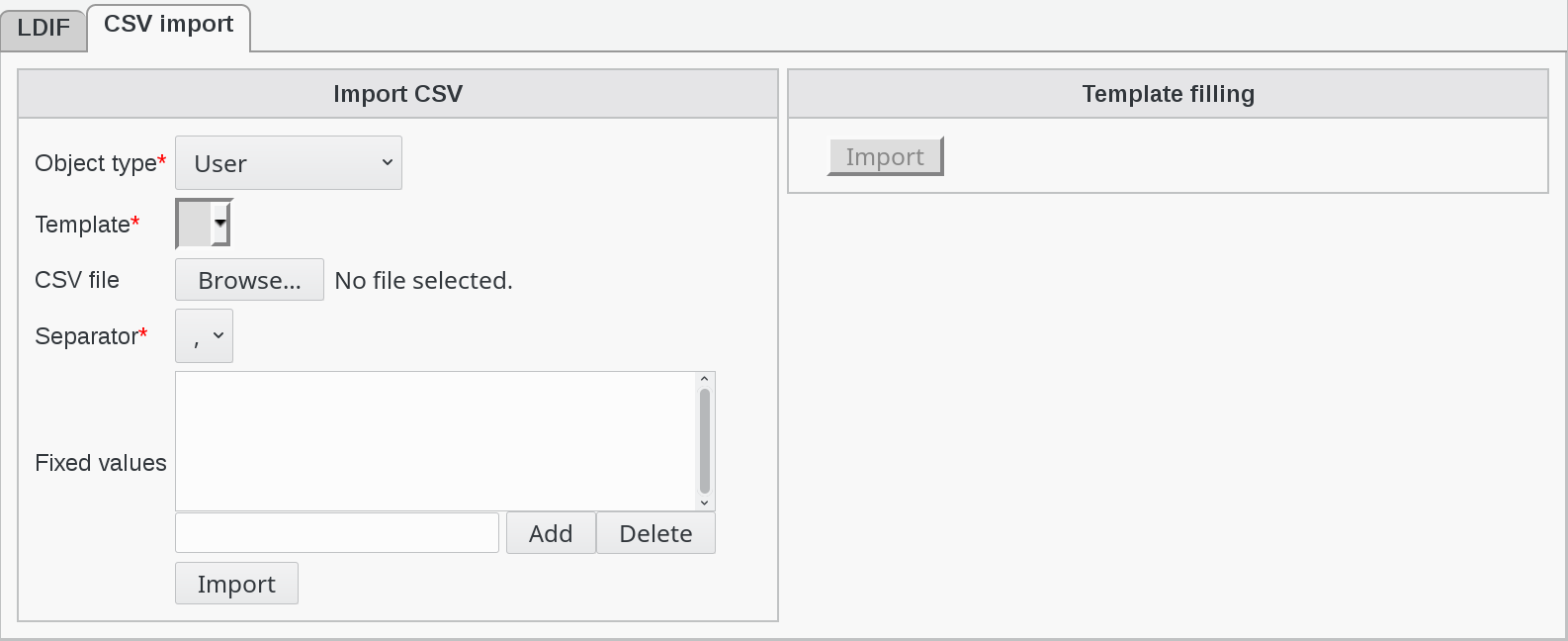
Note that the file must not contain a header line, all lines are treated as data to import, except if they start with a #.
Multivaluated columns
When you need to import data to a multivalue field, like group members for instance, you need to separate your values with the character “|”.
System interfaces
When importing systems with interfaces information, you need to represent each interface as a JSON object, with an array for the value of each field. Interfaces still need to be separated by “|” if there are several, as for other mulitvaluated columns.
Example:
server1;{"cn":["eth0"],"macAddress":["00:11:22:33:12:01"],"ipHostNumber":["192.168.12.1"]}
server2;{"cn":["eth0"],"macAddress":["00:11:22:33:12:02"],"ipHostNumber":["192.168.12.2"]}|{"cn":["eth1"],"macAddress":["00:11:22:33:12:03"],"ipHostNumber":["192.168.12.3"]}