Functionalities
Add a web application

A new dialog box will open, fill the forms and save your application :
Base: where is the application entry in the LDAP
Name: applications name
Description: description of the application
URL: URL of the application
Display Name: the name that we display (FusionDirectory portal)
Set your icon for you application (FusionDirectory portal)
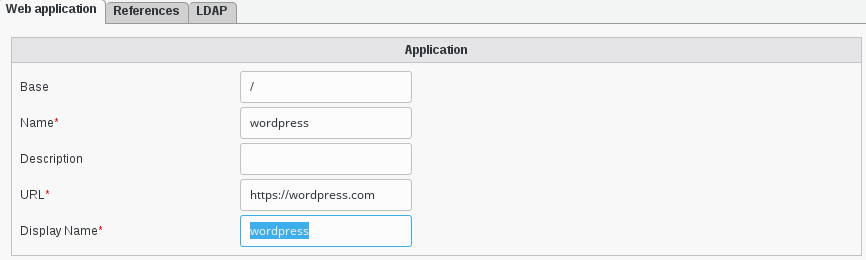
Click “ok”, and you will see the wordpress line created in the application

Now, if you click on the menu entry “Groups and roles” on the left, you will find a “role-test” group
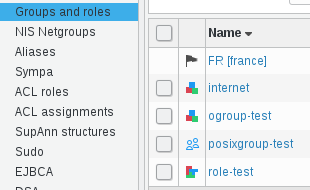
If you click on the role-test group, you will see the Applications tab
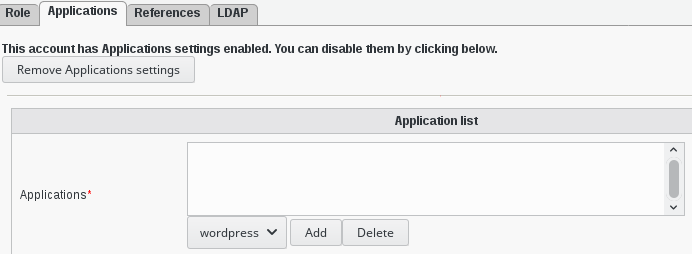
Click on the entry that you created before and click “add”, and you will see your webapplication added
Now go to LDAP tab and click on the entry you see
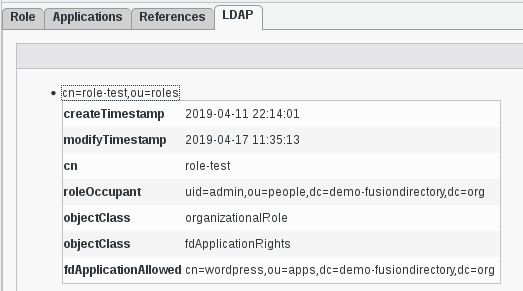
This will give you an overview of attributes fdApplicationAllowed that you will be able to use in a filter to restrict who can login
Use FusionDirectory as portal
Activate portal mode
Go in configuration
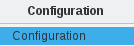
Click on plugins section and then click edit in the bottom right corner


Select your portal mode in the “Show web applications in menu” drop-down menu

None: no use portal mode
Only allowed: only allow user that are in a role that have your application
All: the icons are displayed for everyone